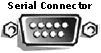 OR
OR 
Before using the Keychain Barcode Scanner, you must setup the scanner according to the type of connection used.
To scan item codes with the Keychain Barcode Scanner, you also need:
USB Driver Installation CD needed to install USB Driver (if necessary)
USB or Serial Cable (Serial Connection recommended for faster upload)
IBM or IBM-compatible Computer with a mouse
Pentium II (or better) processor with a memory of at least 32MB
CD-ROM to install the Scanner USB Driver
Windows 98 or Me (Serial Connection only)
Windows 2000, Windows XP, or newer (Serial and USB Connection)
Hard Disk with at least 75MB of free space
Internet Connection (Dial-up, DSL, or Broadband)
Internet Explorer 6.0 or higher
Adobe Acrobat 6.0 or higher (Print Barcodes Reports)
To setup your scanner:
Look at the back or front of your computer to see what type of connections are available.
Do you have a Serial or a USB Connection?
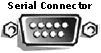 OR
OR 
NOTE: If you have both connections available, we recommend that you use the Serial Connection for faster performance of your scanner.
If you have a Serial Connection, see Using a Serial Connection.
If you have a USB Connection, see Using a USB Connection.
If you will be connecting the keychain barcode scanner to the serial connector on your computer, it is unnecessary to install the enclosed drivers, simply attach the serial cable to the serial connector on your computer. Your device is ready to use.
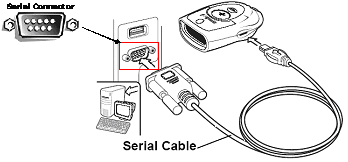
If you will be connecting the keychain barcode scanner to the USB Connector on your computer, download and install the USB driver from the web site. See Also Installing the USB Driver.
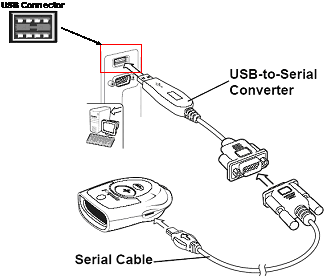
If you connect the Barcode Keychain Barcode Scanner to your computer using the USB Connector, you must install the Scanner USB Driver provided on the CD or download it from the web site. The Keychain Barcode Scanner is also designed to work with multiple computers, if necessary. If you connect the scanner to another computer, you may need to install the Scanner USB Driver.
Note: You need to have a Windows 2000 or Windows XP Computer to install the USB driver. If have a Windows 98 or Windows Me Computer, you must use the serial connection to connect the scanner.
To install the USB driver on a Windows 2000 or Windows XP Computer:
Connect the USB-to-Serial Converter to the Serial Cable and then connect the cable to the scanner.
Insert the USB cable into any USB connector on your computer.
A message indicating that new hardware has been found will be displayed.
Insert the installation CD into the CD-ROM of your computer.
Follow the on-screen instructions or select the CD-ROM to search for the USB Driver Setup.
Continue with the installation.
To download and install the USB driver on a Windows 2000 or Windows XP computer:
Connect the Serial to USB Converter to the Serial Cable and then connect to the scanner.
Insert the USB cable into any USB connector on your computer.
A message indicating that new hardware has been found will be displayed.
Click My Account on the top right of any page.
Click Keychain Barcode Scanner under Orders on the bottom left of the page.
Click the link USB Drivers download here. Download Keychain Barcode Scanner USB Driver
Click Open and follow the instructions.
Once the USB driver installation is completed, the light on the keychain barcode scanner will blink and a message: “Found New Hardware: Your new hardware is installed and ready to use” may be displayed.
After enabling the scanner, you can add your scanned products to your Order.
If you use the Keychain Barcode Scanner with our Web Site, you must first enable the scanner. Once enabled, you can disable it if necessary.
To enable your scanner (if disabled):
Click My Account on the top right of any page.
Click Keychain Barcode Scanner under Orders on the bottom left of the page.
Click enable scanner.
For the first time, you will be prompted to install the Scanner ActiveX Control. Follow the instructions.
Once the installation is completed, you may begin using your device. A confirmation message will be displayed.
Click OK.
To disable your scanner (if enabled):
Click My Account on the top right of any page.
Click Keychain Barcode Scanner under Orders on the bottom left of the page.
Click disable scanner.
Note: To use the Keychain Barcode Scanner, you must use Microsoft Internet Explorer Version 6.0 or higher. Netscape Navigator cannot be used. Click Download Microsoft Internet Explorer.